Civilization VI (Civ VI) is a strategy masterpiece, offering hours of engaging gameplay. However, like many modern PC games, Civ VI can challenge your hardware, particularly during late-game turns when the map is populated with units and cities. Optimizing the game ensures smoother gameplay, reduced lag, and a better overall experience. This guide will explore all aspects of optimizing Civ VI for ultimate performance.
1. System Requirements Check
Before diving into optimization, ensure your system meets or exceeds the game’s requirements. Here’s a quick breakdown:
Minimum Requirements
- Processor: Intel Core i3 2.5 GHz or AMD Phenom II 2.6 GHz
- Memory: 4 GB RAM
- Graphics: NVIDIA GeForce 450 or ATI Radeon HD 5570
- Storage: 12 GB available space
Recommended Requirements
- Processor: Intel Core i5 2.5 GHz or AMD FX8350 4.0 GHz
- Memory: 8 GB RAM
- Graphics: NVIDIA GeForce GTX 770 or AMD Radeon HD 7970
- Storage: 12 GB available space
If your system falls short, consider upgrading your hardware for a significant performance boost.

2. Graphics Settings Optimization
Graphics settings play a crucial role in determining Civ VI’s performance. Adjusting these settings can make a noticeable difference:
Resolution
- Lowering the resolution reduces the strain on your GPU.
- Example: If you’re playing on 4K, consider dropping to 1440p or 1080p for smoother performance.
Anti-Aliasing
- Anti-aliasing smooths jagged edges but consumes a lot of GPU power.
- Set it to “Low” or “Off” if you’re experiencing frame drops.
Shadows
- High shadow settings can significantly impact performance.
- Lower shadows to “Medium” or “Low” for a substantial FPS boost.
Leader Animation Quality
- Turn down leader animations, especially during multiplayer, as they can cause lag during diplomacy interactions.
V-Sync
- Turn off V-Sync for faster frame rates unless screen tearing is a significant issue.
3. In-Game Settings Tweaks
Civ VI offers several in-game options that can improve performance when optimized:
Quick Movement and Quick Combat
- Enable “Quick Movement” and “Quick Combat” in settings. These options reduce the time animations take during turns, speeding up gameplay.
Reduce UI Scaling
- Lower UI scaling for better readability and smoother interface transitions.
Limit Auto Saves
- Change the auto-save frequency to reduce interruptions during gameplay.
- Example: Set it to save every 10 turns instead of every turn.
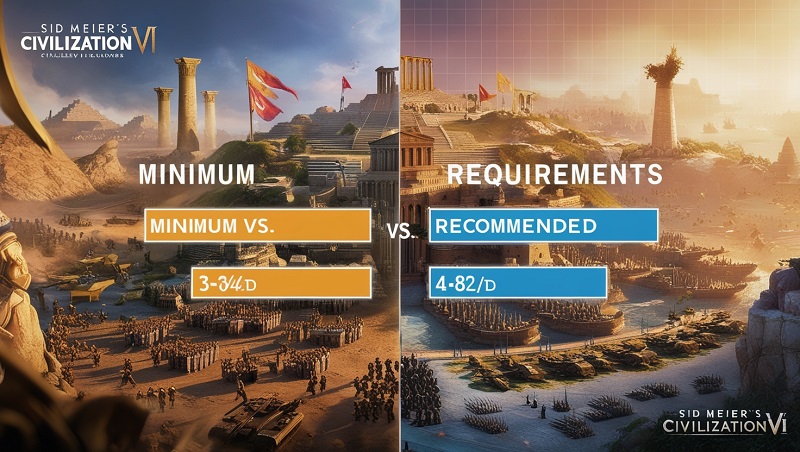
4. Hardware Optimization
If you have performance issues despite adjusting in-game settings, it may be time to optimize your hardware.
Overclocking
- Overclocking your CPU and GPU can boost performance, but ensure proper cooling to prevent overheating.
Upgrade RAM
- Civ VI thrives on higher memory capacity. Upgrade to 16 GB if you’re currently running on 8 GB or less.
Install on SSD
- Moving the game to an SSD reduces load times and improves late-game performance.
Cooling
- Ensure your PC is well-ventilated. Overheating can throttle your CPU and GPU performance.
5. Background Applications and Windows Tweaks
Close Background Applications
- Running applications like Chrome or Discord in the background can consume resources.
- Use Task Manager to close unnecessary apps before launching Civ VI.
Adjust Windows Power Settings
- Set your power plan to “High Performance” to prioritize gaming over energy efficiency.
Update Drivers
- Always keep your GPU drivers up-to-date for compatibility and performance enhancements.
Disable Overlays
- Overlays from Steam, Discord, or NVIDIA can cause stuttering. Turn them off for smoother gameplay.
6. Mods for Performance Enhancement
Civ VI’s modding community has developed several performance-focused mods. Some popular choices include:
- Better AI Turns: Optimizes AI calculations, reducing the time it takes for the computer to complete its moves.
- Optimized Map Scripts: Simplifies map generation to improve loading times and reduce strain on your CPU.
- Unit and Building Optimizer: Reduces the number of visual assets rendered during late-game.
Install mods through the Steam Workshop for easy management.
7. Multiplayer Performance Tips
Civ VI multiplayer games can be especially taxing. Here’s how to improve performance:
- Limit Map Size: Smaller maps reduce the strain on your CPU and ensure faster turns.
- Use Direct Connection: When possible, connect directly with friends instead of using public servers.
- Reduce Ping: Optimize your network by using a wired connection or upgrading your internet plan.
8. Advanced Options
INI File Tweaks
- Locate Civ VI’s configuration files (e.g., “UserSettings.ini”) to access hidden settings.
- Adjust options like “MaxSimultaneousThreads” to leverage multi-core CPUs better.
Use Launch Options
Set Steam launch options to prioritize performance. Example: -USEALLAVAILABLECORES -sm4 -d3d11
Third-Party Tools
Use tools like Razer Cortex or MSI Afterburner to optimize game performance and monitor system metrics.

9. Troubleshooting Common Issues
Late-Game Lag
- Focus on reducing map clutter by disabling unnecessary animations.
- Use mods that simplify AI behavior and unit movement.
Crashes
- Verify game files through Steam.
- Ensure your system meets at least the minimum requirements and that all drivers are updated.
Low FPS Despite High-End Hardware
- Check if your system is running on the integrated GPU instead of the dedicated GPU.
- Disable unnecessary visual effects in Windows (e.g., transparency).
Optimizing Civ VI requires a combination of adjusting in-game settings, fine-tuning hardware, and leveraging external tools. Whether you’re a casual player or a competitive strategist, these tips will ensure your game runs smoothly, even during the most intense late-game scenarios.
By following this guide, you can enjoy the rich strategic gameplay of Civilization VI without the frustrations of lag or crashes. Let the optimization begin, and may your empire thrive!
FAQs about How to Optimize Civilization VI for Better Performance?
What are the most common causes of low FPS in Civilization VI?
Low FPS in Civilization VI is often attributed to insufficient GPU power, high graphics settings, or a combination of both. Resource-intensive mods or DLCs can also significantly reduce your frames per second.
How can I improve the loading times of Civilization VI?
Installing the game on an SSD (Solid State Drive) drastically reduces loading times compared to an HDD (Hard Disk Drive). If you use an HDD, consider upgrading. Optimizing your system’s storage space can also help.
My Civilization VI game keeps crashing. What should I do?
Game crashes can be caused by various factors. Check for outdated graphics drivers, conflicting mods, insufficient RAM, overheating components, and corrupted game files. If these are not the issues, try reinstalling Civilization VI.
How much RAM do I need to run Civilization VI smoothly?
While the minimum requirements might seem modest, 16GB of RAM is highly recommended for a smooth experience, especially on larger maps or with many mods.
Are there any specific mods that are known for improving performance in Civilization VI?
Several mods aim to improve performance, but their effectiveness varies depending on the system and other mods in use. Always check reviews and compatibility before installing performance-enhancing mods.
>>> Read more: How to Set Up Dual Monitors for Gaming and Streaming

