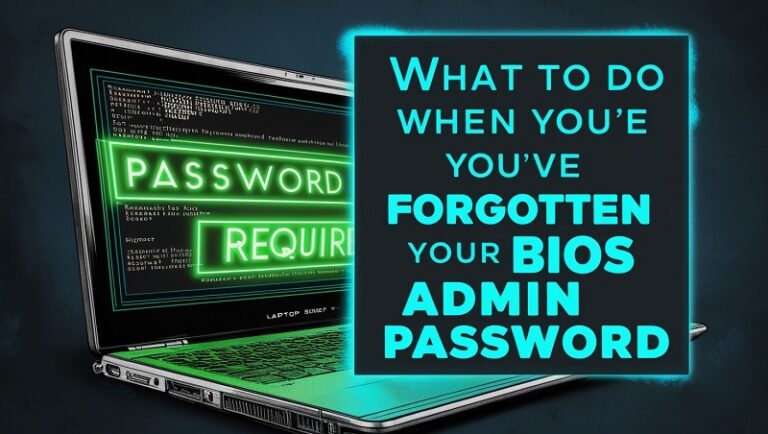Forgetting your BIOS (Basic Input/Output System) administrator password can be frustrating and may restrict access to critical system settings such as boot order, hardware configuration, or enabling virtualization. Fortunately, there are several methods to reset or bypass a forgotten BIOS admin password, depending on your laptop or desktop model. This guide laptopeasytricks.com provides step-by-step instructions and precautions to regain access to your BIOS safely.
Understanding the BIOS Admin Password
The BIOS admin password is a security feature that prevents unauthorized changes to system settings. It is set within the BIOS firmware, which is stored on a chip on the motherboard. Once set, the password is required to access or modify BIOS configurations.
There are two common types of BIOS passwords:
- User Password: Limits access to the system during boot.
- Admin (Supervisor) Password: Protects access to the BIOS settings themselves.
Precautions Before Proceeding
- Verify Ownership: Ensure that you own the device and have legal rights to access it. Unauthorized attempts to bypass BIOS security are illegal.
- Back Up Data: While resetting the BIOS, there’s a small risk of losing saved settings or data. Back up important information before proceeding.
- Consult Manufacturer Support: For newer devices, contact the manufacturer’s customer support for assistance. They may provide official solutions based on proof of ownership.
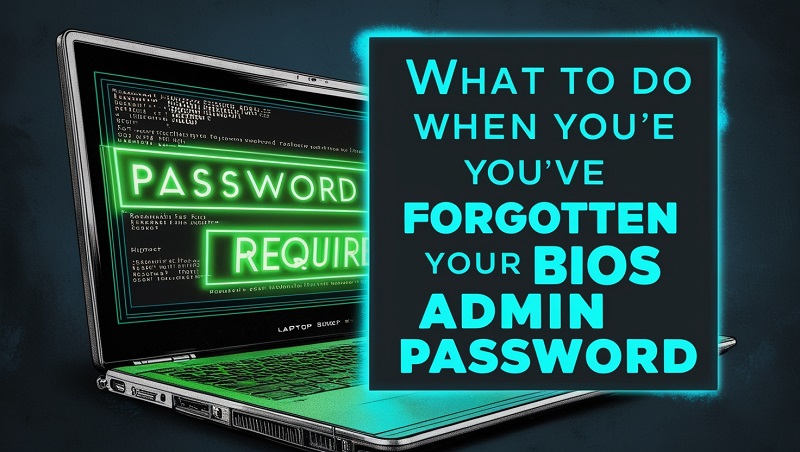
Methods to Reset a Forgotten BIOS Admin Password
1. Check the Default Password
Many BIOS manufacturers use default passwords, which may still work if the admin password hasn’t been customized.
Steps:
- Look for your laptop or motherboard model.
- Search online for default passwords specific to the BIOS brand (e.g., AMI, Phoenix, or Insyde).
- Enter the default password when prompted.
2. Use the Backdoor Password
Some BIOS versions have a “backdoor password” that bypasses the admin password prompt.
Steps:
- Enter the wrong password multiple times until an error message displays a system disabled code or hash.
- Search online for a backdoor password generator based on the code or hash (e.g., BIOS-PW.org).
- Enter the backdoor password to regain access.
3. Remove the CMOS Battery
The CMOS (Complementary Metal-Oxide-Semiconductor) stores BIOS settings, including the admin password. Removing the CMOS battery resets the BIOS to default settings, clearing the password.
Steps:
- Power off the computer and unplug it from the power source.
- Open the case to access the motherboard.
- Locate the CMOS battery (a coin-shaped battery).
- Carefully remove the battery and wait for 5-10 minutes.
- Reinsert the battery and reassemble the device.
- Power on the computer and access the BIOS without a password.
Caution: Removing the CMOS battery may reset all BIOS settings to factory defaults, requiring reconfiguration.
4. Use the BIOS Reset Jumper
Most motherboards include a reset jumper to clear BIOS settings.
Steps:
- Turn off your computer and unplug it.
- Open the case to locate the motherboard.
- Find the BIOS reset jumper (often labeled “CLEAR CMOS,” “CLR CMOS,” or “JP1”).
- Move the jumper from its default position to the reset position for a few seconds.
- Return the jumper to its original position.
- Power on the system and check if the BIOS password has been cleared.
Note: Refer to your motherboard’s manual for specific instructions.
5. Use Manufacturer-Specific Tools
Some manufacturers provide tools or utilities to reset BIOS passwords.
- Dell: Contact Dell support with the service tag to receive a reset code.
- HP: Enter the system disabled code on HP’s official website for a reset key.
- Lenovo: Older ThinkPad models often require specialized software or hardware tools (e.g., Supervisor Password Utility).
6. Flash the BIOS
Flashing the BIOS involves reinstalling or updating the firmware, which can remove the password.
Steps:
- Visit the manufacturer’s website and download the latest BIOS firmware for your model.
- Create a bootable USB drive with the firmware update.
- Follow the manufacturer’s instructions to flash the BIOS.
Caution: Flashing the BIOS carries some risks, such as bricking the motherboard if done incorrectly. Proceed carefully and only as a last resort.
Alternative Solutions for Laptops
Use Master Passwords Provided by the Manufacturer
Some laptop manufacturers offer master passwords for clearing BIOS passwords. Contact customer support with proof of purchase or ownership to request assistance.
Seek Professional Help
If all else fails, take your device to a certified technician or the manufacturer’s service center. They can safely reset the BIOS password without risking damage to the hardware.
Tips for Avoiding BIOS Password Issues in the Future
- Record the Password Securely: Save the password in a secure location, such as a password manager.
- Use Biometric or PIN Options: Modern devices often provide alternative authentication methods that reduce reliance on BIOS passwords.
- Avoid Setting a BIOS Password Unless Necessary: If the device doesn’t require high-level security, consider skipping the BIOS password to prevent future lockouts.
Frequently Asked Questions
1. Can I reset the BIOS password without opening the laptop?
Yes, methods like using default passwords, backdoor passwords, or flashing the BIOS may not require opening the laptop.
2. Will resetting the BIOS password erase my data?
No, resetting the BIOS password does not affect data on your hard drive. It only restores BIOS settings to default.
3. How long should I remove the CMOS battery?
5-10 minutes is typically sufficient, but some systems may require up to 30 minutes.
Conclusion
Forgetting your BIOS admin password doesn’t have to result in permanent lockout. By following the methods outlined in this guide – such as using default passwords, removing the CMOS battery, or resetting the BIOS via jumper – you can regain access to your BIOS settings. Always exercise caution when handling hardware and consult your manufacturer’s support for assistance if needed.
>>> Read more: How to Play FIFA Smoothly on a Laptop?