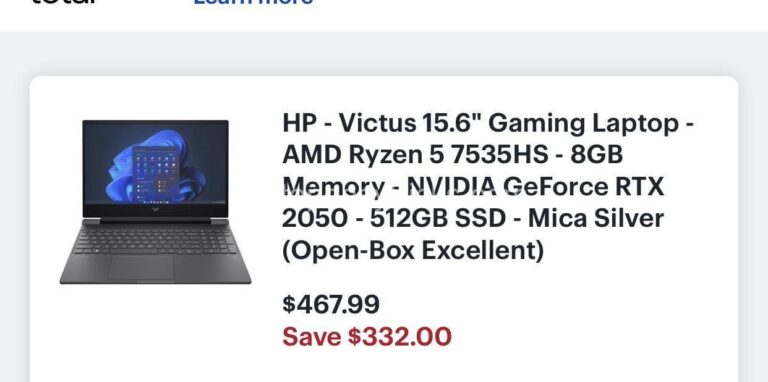Farming Simulator 22 on Laptops: Smooth Gameplay Guide. In today’s article, laptopeasytricks.com will explore with you in the most detailed and complete way. See now!
nderstanding Your Laptop’s Limitations
Let’s be honest, Farming Simulator 22 isn’t exactly known for its lightweight system requirements. This game is a resource hog, and if your laptop isn’t up to snuff, you’ll be battling lag and low frame rates faster than you can say “harvest season.” Before we even think about tweaking settings, we need to understand what’s happening under the hood. Think of it as a pre-game check-up for your digital farm.
First things first: Know your specs. Head to your laptop’s system information – this is usually found in the Control Panel or by searching “System Information” in the start menu. You’re looking for three key players:
- The CPU: This is the brain of your operation, handling all the calculations. A powerful CPU is crucial for managing the game’s complex physics and AI.
- The GPU: This is your graphics card, responsible for rendering the stunning visuals. A weak GPU will struggle with the detail in Farming Simulator 22, resulting in low FPS and blurry textures.
- The RAM: This is your working memory – the more RAM you have, the more data your computer can access quickly. Insufficient RAM leads to frustrating stuttering and lag.
Compare these numbers to Farming Simulator 22’s recommended specifications. You can usually find this information on the game’s official website or Steam page. If your laptop falls significantly short in any area, you’re likely to experience performance issues. Don’t despair, though! We’ll explore solutions shortly.
Now, let’s talk bottlenecks. Imagine a highway with a single lane. That’s a bottleneck. In your laptop, a bottleneck occurs when one component significantly underperforms compared to others. For example, a powerful CPU paired with a weak GPU is a classic bottleneck scenario. Identifying your bottleneck is the first step toward optimizing your performance. It’s like finding the weak link in your farming chain!
Analyzing Your Bottleneck
Sometimes the problem is clear. If your FPS is consistently low, the GPU is likely the culprit. If the game stutters frequently, the RAM might be the problem. But things get trickier when multiple components are involved.
You can use various tools (many are free!) to monitor your system’s performance while playing Farming Simulator 22. These tools will show you exactly which component is maxing out, indicating the bottleneck. Look for programs like MSI Afterburner or similar utilities. This will give you crucial data to inform your next steps – whether that’s adjusting in-game settings or considering a hardware upgrade.
Understanding System Requirements and Bottlenecks
Here’s where things get really interesting. Let’s say you have a powerful CPU but a weak GPU. You’re essentially trying to haul a massive harvest with a tiny tractor – it’s going to be slow and frustrating. Conversely, a potent GPU paired with a slow CPU will lead to other performance issues.
Understanding how these components interact is key to improving your gaming experience. Don’t just focus on the overall specs; analyze their relative strengths and weaknesses to find the true bottleneck. This is where you’ll find the most impactful optimizations.
Optimizing In-Game Settings for Smooth Gameplay
Now for the fun part – tweaking those in-game settings! Farming Simulator 22 offers a plethora of graphical options, and finding the sweet spot between visual fidelity and performance is crucial. Think of it as fine-tuning your farming equipment for maximum efficiency. Here’s a prioritized approach:
- Resolution: Lowering your resolution is the easiest and often most effective way to improve performance. Try dropping it from 1080p to 720p or even lower.
- Shadow Quality: Shadows are computationally expensive. Lowering their quality will often yield significant performance gains without drastically impacting visual appearance.
- Texture Quality: This setting affects the detail of surfaces. Reducing the texture quality can improve performance, but the impact may be less dramatic than lowering the resolution or shadow quality.
- View Distance: This controls how far you can see. Reducing the view distance will make the game load fewer objects, thus reducing the workload on your system.
- Anti-aliasing: This smooths out jagged edges. Disabling or reducing anti-aliasing can improve performance without drastically affecting the visuals.
Remember, this is all about finding a balance. Experiment with different settings. It’s an iterative process – tweak, test, repeat. Find the point where your gameplay is smooth and you’re still happy with how the game looks.
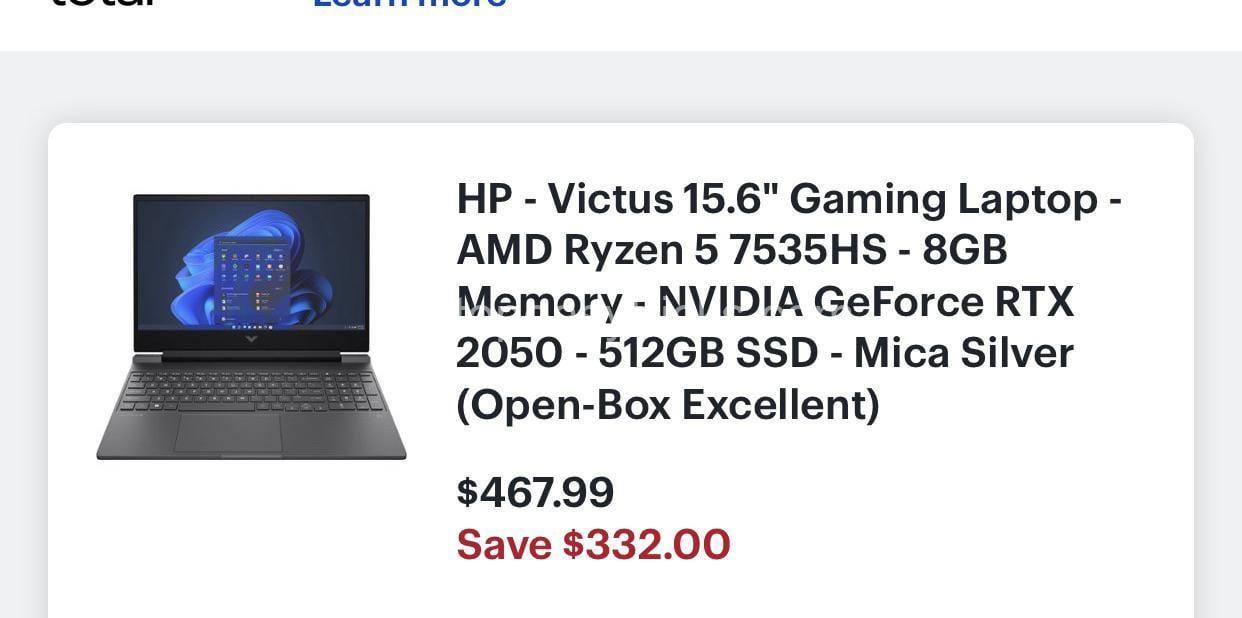
Improving Laptop Performance Beyond Game Settings
Beyond in-game settings, there’s a lot more you can do to optimize your laptop’s performance. It’s about freeing up resources and ensuring your system is running at peak efficiency.
- Close Unnecessary Applications: Background programs consume resources. Close anything you’re not actively using.
- Manage Startup Programs: Many programs automatically launch when you start your laptop. Disable those that you don’t need.
- Adjust Power Settings: Switch to a high-performance power plan. This will give your laptop more power to draw on, helping it run at full speed.
- Update Your Drivers: Outdated graphics drivers can significantly impact performance. Always ensure that you have the latest drivers installed.
Frequently Asked Questions (FAQs)
What are the minimum system requirements for Farming Simulator 22?
The minimum requirements vary slightly depending on the platform (PC, consoles), but generally include a reasonably modern processor, a dedicated graphics card (although it may run on an integrated card, it may be extremely slow), and a sufficient amount of RAM. Checking the official Farming Simulator 22 website or your game store platform will give you the precise details.
My game keeps crashing. What should I do?
Game crashes can have many causes, from outdated drivers to insufficient RAM or overheating. First, try updating your drivers and closing unnecessary applications. If that doesn’t work, consider lowering the in-game graphics settings, and ensuring your laptop has proper ventilation and isn’t overheating. If the crashes persist, checking your system files or reinstalling the game might be necessary.
Can I upgrade my laptop to improve performance?
Yes, in many cases, you can upgrade your laptop’s RAM and/or storage. However, always check your laptop’s specifications and ensure the upgrades are compatible. Upgrading your RAM is usually a straightforward process, while upgrading storage can be more complex depending on the laptop model.
How do I know if my GPU or CPU is bottlenecking?
You can use monitoring software (such as MSI Afterburner) to see which component is constantly at 100% usage while gaming. This indicates the bottleneck. If the GPU is constantly at 100%, you might need a more powerful graphics card; a CPU at 100% might mean your CPU is too weak to handle the game.
Conclusion
There you have it! By understanding your laptop’s limitations, optimizing in-game settings, and employing some system-level tweaks, you can drastically improve your Farming Simulator 22 experience. Remember, it’s all about finding that perfect balance between performance and visual quality. Ready to take your farming to the next level? Share your results in the comments below! For even more laptop tips and tricks, head over to laptopeasytricks.com.