Laptop Game Loading Times: Speed Up Your Games!. In today’s article, laptopeasytricks.com will explore with you in the most detailed and complete way. See now!
pgrade to an SSD (Solid State Drive)
Let’s be honest, the single biggest, most impactful change you can make to dramatically reduce your laptop’s game loading times is upgrading to a Solid State Drive (SSD). If you’re still rocking a traditional Hard Disk Drive (HDD), you’re leaving a mountain of performance on the table. Think of it like this: your HDD is like a really slow, creaky record player, painstakingly searching for the right track. An SSD is a lightning-fast digital jukebox, instantly finding and playing your game.
The difference is absolutely staggering. We’re talking minutes shaved off loading screens, sometimes even down to seconds for smaller games! I’ve seen games that took 5 minutes to load on an HDD reduced to under 30 seconds with an SSD. The transformation is unbelievable. That’s time you could be actually playing the game.
So, how do you choose the right SSD? There are two main types: SATA and NVMe. NVMe drives are significantly faster, often delivering double or even triple the speed of SATA drives. They’re also more expensive, but the performance increase is usually worth the investment, particularly for gamers. Consider the size you need; 512GB is a good starting point for many, but if you’re a digital hoarder like me, you might want to go for 1TB or even 2TB.
Installing an SSD isn’t always rocket science, either. Plenty of online guides offer step-by-step instructions, and many tech repair shops will happily do it for you. But remember, if you’re not comfortable working inside your laptop, it’s best to get a professional to do it to avoid damaging your machine. Before you install the new SSD, ensure you back up all your important data! Cloning your existing drive to the SSD is a fantastic way to ensure a smooth transition.
Once you’ve got your shiny new SSD installed, you’ll be amazed at the difference. It’s one of those upgrades that makes you wonder why you didn’t do it sooner!
Optimize Your Laptop’s RAM (Random Access Memory)
RAM is your laptop’s short-term memory. It’s the workspace where your computer keeps all the data it needs readily available. Insufficient RAM can lead to a significant slowdown in loading times, because your system has to constantly swap data between RAM and the hard drive. Think of it as having a tiny desk to work on, forcing you to constantly fetch supplies from a distant storage room instead of having everything within reach.
Checking your current RAM is simple – just look in your laptop’s system information. If you find you’re consistently running low on RAM, upgrading is another excellent way to boost performance. More RAM means the computer can keep more game data readily available, leading to quicker loading.
While SSDs offer the biggest bang for your buck, RAM is a close second when it comes to enhancing game loading performance. However, unlike SSD upgrades, RAM upgrades are often easier and less expensive. Just make sure you choose compatible RAM for your laptop model.
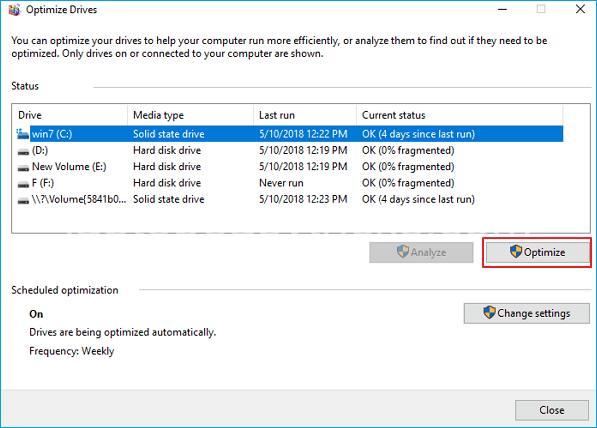
Update and Optimize Drivers
This is often an overlooked step but incredibly impactful. Outdated or corrupted drivers are like a flat tire on your high-performance car—they limit your speed. Your graphics card driver, in particular, is critical for gaming performance and loading speeds.
Visit the websites of your graphics card manufacturer (Nvidia, AMD, or Intel) to download and install the latest drivers. I strongly advise you to do this! The improvement in loading times and overall gaming performance can often be quite surprising. This is a free and easy way to boost performance, so there’s no excuse not to do it!
Close Background Applications and Optimize System Settings
This is low-hanging fruit for improving performance! We often have a ton of apps running in the background that we don’t even realize. These background apps can eat up precious RAM and processing power, slowing down your games. Use your Task Manager (Windows) or Activity Monitor (macOS) to see which programs are consuming the most resources, and close anything you don’t need.
Additionally, tweak your system’s power settings to prioritize performance. On Windows, switch to “High Performance” mode. In many cases, you won’t even notice a significant difference in battery life, but your game loading times will thank you!
Optimize In-Game Settings
Don’t forget about in-game settings. Games often have many graphical options, some of which have a dramatic impact on loading times. Lowering your resolution, reducing texture detail, or turning down shadow quality can result in significantly faster loading times with little to no noticeable impact on the visual experience. Experiment and see what works best for you. Finding the right balance between visual quality and loading speed is often an iterative process, so be prepared to tinker a bit.
Verify Game File Integrity
Sometimes, the problem isn’t your hardware or settings, but the game files themselves. Corrupted game files are a common culprit for long loading times. Most game launchers (Steam, Epic Games, Battle.net, etc.) have a built-in function to verify the integrity of your game files. Use this tool to check for and repair corrupted files. This will help to eliminate any issues on the software end that are affecting your loading times.
FAQs about How to Reduce Game Loading Times on a Laptop?
What is the most impactful change I can make to reduce game loading times?
Upgrading to an SSD is by far the most significant improvement you can make. The speed difference between an SSD and an HDD is night and day when it comes to loading times.
Can I improve loading times without upgrading my hardware?
Yes, absolutely. Optimizing your software (closing background apps, updating drivers, adjusting in-game settings, etc.) can yield notable improvements without any hardware expenditure.
My laptop is overheating; how does that affect loading times?
Overheating causes your system to throttle its performance, including loading speeds. Invest in a cooling pad or ensure proper ventilation around your laptop to improve its thermal management.
Is upgrading RAM as important as upgrading to an SSD?
While an SSD has the most significant impact, upgrading your RAM is still a valuable step, particularly if you frequently run out of available memory.
How do I know if my drivers are up-to-date?
Check the websites of your hardware manufacturers (NVIDIA, AMD, Intel, etc.). They usually have tools to automatically detect and install the latest drivers for your specific components.
Conclusion
By following these steps, you can dramatically reduce your laptop game loading times and enjoy a significantly smoother gaming experience. Share your results in the comments! For more awesome laptop tips and tricks, head over to laptopeasytricks.com. Happy gaming!
