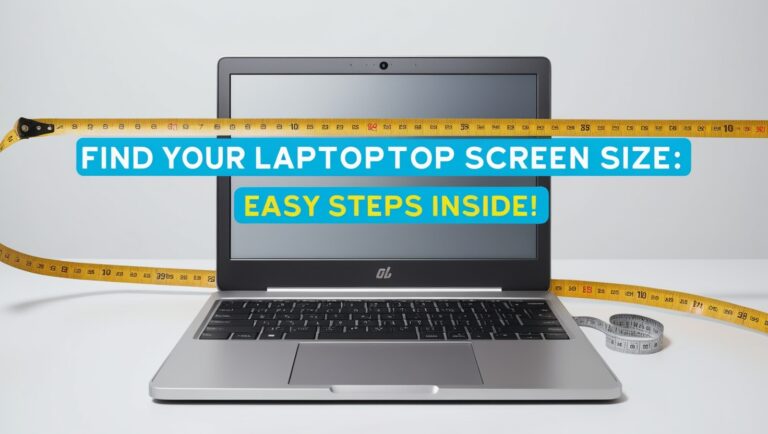Knowing your laptop’s screen size is essential for various reasons, such as purchasing accessories like screen protectors, carrying cases, or external monitors, or simply understanding your device’s specifications. While it may seem straightforward, determining the exact screen size without prior knowledge can be confusing. This guide laptopeasytricks.com explains how to measure your laptop screen size accurately and highlights easy methods to find the information using tools, specifications, and software.
What Is Laptop Screen Size?
The screen size of a laptop refers to the diagonal measurement of the display, typically measured in inches. This dimension does not include the bezel (the frame around the screen) and is crucial for determining compatibility with accessories or personal preferences for portability and display area.
Common Laptop Screen Sizes
Laptop screen sizes vary depending on the model and purpose of the device. Here are some standard sizes:
- Compact Laptops: 11-13 inches (e.g., ultrabooks or notebooks for portability).
- Mid-Size Laptops: 14-15.6 inches (common for general use and work).
- Large Laptops: 16-17.3 inches (designed for gaming or professional tasks like video editing).
- Extra-Large Laptops: Over 17 inches (desktop replacement models).
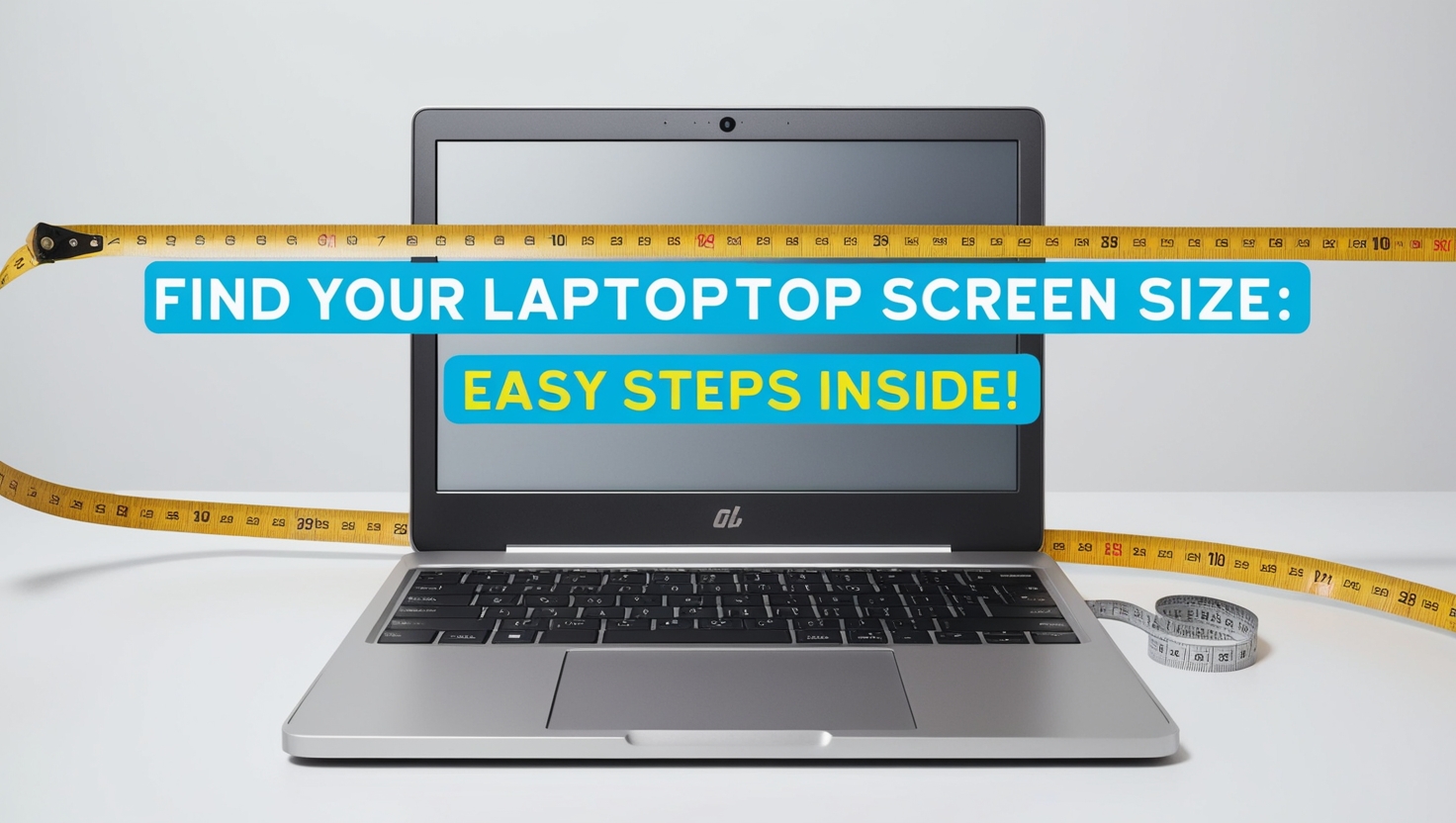
Methods to Determine Your Laptop Screen Size
1. Check the Manufacturer’s Specifications
The easiest way to determine your screen size is by checking your laptop’s specifications.
Steps:
- Locate your laptop’s model number, usually found on a label beneath the laptop or in the battery compartment.
- Visit the manufacturer’s website (e.g., Dell, HP, Lenovo, ASUS) and search for the model number.
- Look for the screen size listed under the specifications section.
Example: If your laptop is an HP Pavilion 15, the “15” indicates the approximate screen size in inches (15.6 inches, in this case).
2. Use a Tape Measure to Measure the Screen
If you don’t have access to the specifications, you can measure the screen manually.
Steps:
- Close your laptop and take a tape measure.
- Measure the screen diagonally from one corner to the opposite corner, avoiding the bezel.
- Note the measurement in inches for accuracy.
Pro Tip: Use a ruler or printable measuring tape if a standard tape measure isn’t available.
3. Check the System Information
Some operating systems provide details about the display size and resolution in the system settings.
For Windows:
- Go to Settings > System > Display.
- Check the resolution, which might give you an indication of the screen size (e.g., Full HD 1920×1080 is common for 15.6-inch screens).
For macOS:
- Click the Apple logo in the top-left corner and select About This Mac.
- Click on Displays to view your screen size and resolution.
4. Search Online by Model Number
Search your laptop’s model number online to find detailed specifications, including screen size.
Steps:
- Locate the model number on your laptop.
- Enter the model number into a search engine with keywords like “screen size.”
- Review the manufacturer’s website or tech reviews for details.
5. Use Third-Party Tools and Apps
Hardware information tools like CPU-Z, HWInfo, or Speccy can display your laptop’s screen size and other specifications.
Steps:
- Download and install a hardware monitoring tool.
- Open the tool and navigate to the display section.
- View the screen size or display specifications.
Understanding Laptop Screen Resolutions
While screen size refers to the physical dimensions, resolution determines the clarity of the display. Common resolutions include:
- HD (1366×768): Found in budget laptops or smaller screens.
- Full HD (1920×1080): Standard for most mid-range laptops.
- 2K (2560×1440): Offers sharper visuals, common in high-end models.
- 4K (3840×2160): Ultra-high resolution for professional and gaming laptops.
Screen size and resolution often correlate, but they are not interchangeable. A 15.6-inch laptop can have HD, Full HD, or even 4K resolution.
Why Knowing Your Laptop Screen Size Matters
1. Accessory Compatibility
Screen protectors, cases, and sleeves are designed for specific screen sizes. Knowing your laptop’s size ensures a perfect fit.
2. Choosing External Monitors
When purchasing an external monitor, understanding your laptop’s screen size helps you maintain consistency in resolution and display preferences.
3. User Experience
Screen size influences your overall experience. Smaller screens are portable but may strain your eyes, while larger screens are better for multitasking or gaming.
Frequently Asked Questions
1. Can I measure my screen size without removing the bezel?
Yes. Screen size is measured diagonally across the visible screen area, excluding the bezel.
2. Is the screen size the same as the laptop size?
No. The laptop’s overall dimensions include the bezel, keyboard, and chassis, while screen size refers only to the display area.
3. Can I upgrade my laptop screen size?
No, screen size is fixed based on the laptop’s design. However, you can connect to external monitors for a larger display.
Conclusion
Finding your laptop’s screen size is simple using tools like tape measures, system information, or the manufacturer’s specifications. Whether you’re shopping for accessories or upgrading your setup, knowing the exact screen size ensures compatibility and improves your user experience. By following this guide, you can quickly determine your laptop’s screen size and make informed decisions for your device.